Easy Step-by-Step Installation and Usage Guide
CertyFAST by MAQ Software
5 minutes to read | Posted: 27th May 2024

Installation Steps
Step 1: Click here to download the latest version of the tool from Github.Step 2: Run the downloaded CertyFAST.Setup.1.0.0.exe file on your local machine
Step 3: Select Yes when a pop-up appears to allow the app to be downloaded and start the installation
Step 4: Ensure the Run CertyFAST check box is ticked and select Finish
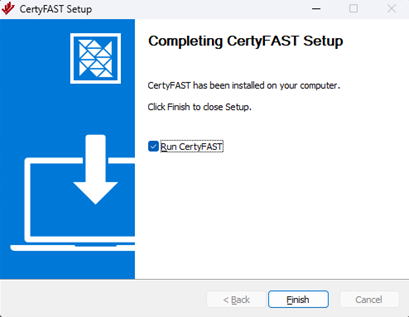
Exploring the capabilities of CertyFAST
- Home Page: Select your semantic model and report.
-
Insights Page: Identify all the gaps against organizational standards and best practices from a single view.
- Navigate by severity: Switch between errors and warnings to prioritize gaps based on their severity.
- Organized rulesets: Rulesets are categorized into logical sections based on the impacted Power BI object (tables, columns, measures, visuals).
- Detailed non-compliance: Select any ruleset to view detailed information about the non-compliant object.
- Visualize lineage: Select the lineage icon to understand the impact and connections of the selected object.
-
Lineage Page: Perform impact analysis for any field
- Dependency visualization: View the dependencies between different Power BI objects.
- Comprehensive field path: Understand the fields used for rendering visuals and trace the complete path through which measures/fields are created.
- Impact analysis: Select any measure or field from the dropdowns to understand the specific impact of that field.
-
Alignment Page : Understand visual alignment issues in your report
- Highlight alignment issues: Visuals highlighted in red indicate alignment issues with neighboring visuals.
- Detailed visual alignment: Select any visual to understand how it is aligned with others.
- Red borders indicate misalignment: Visuals with red borders are not aligned and detailed information regarding them can be viewed on the grid in the right pane.
-
Documentation Page : Auto-generated knowledge base
- Comprehensive documentation: View a complete documentation of semantic model objects as well as report visualizations.
- In-depth metadata: Understand detailed metadata about the tables and columns used in the model, along with security roles.
- Visual details: Identify the fields used to render each visual, check tooltips, and verify if conditional formatting is enabled.
- Export options: Select Export to Excel to export the documentation in Excel or PDF format, along with the required details.
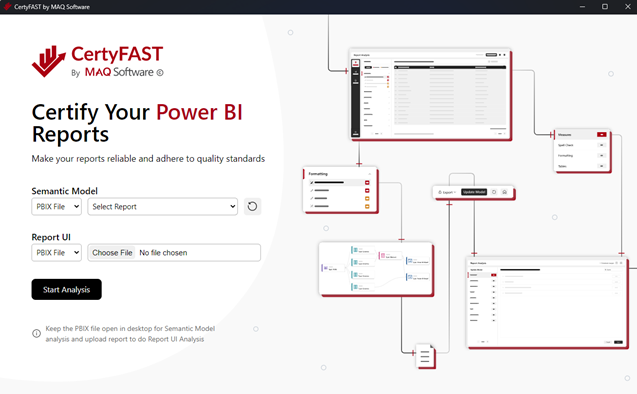
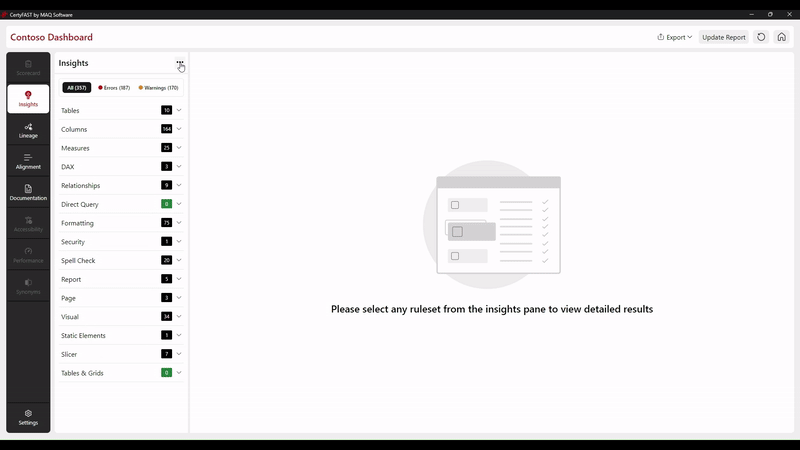
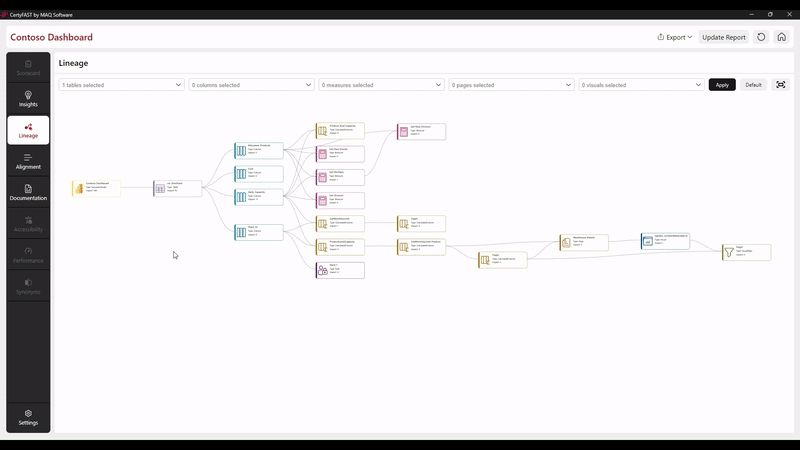
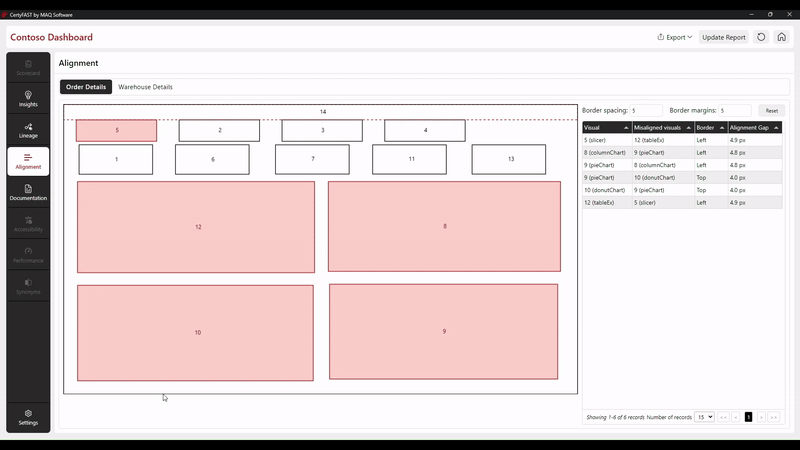
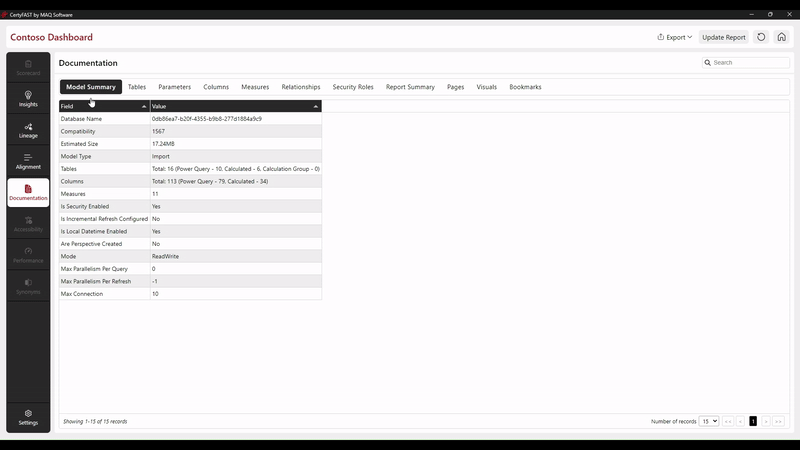
Streamline your Power BI development and download CertyFAST today. Contact us at Sales@MAQSoftware.com for any inquiries.